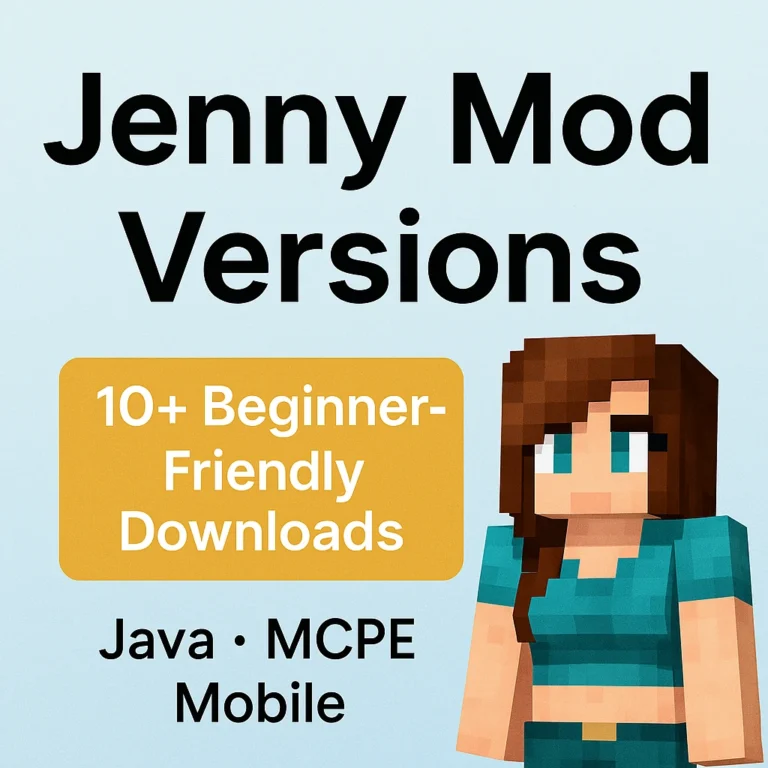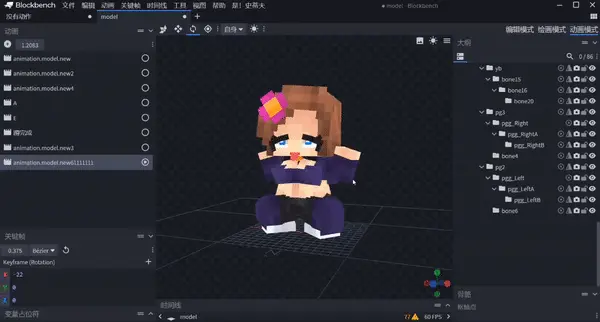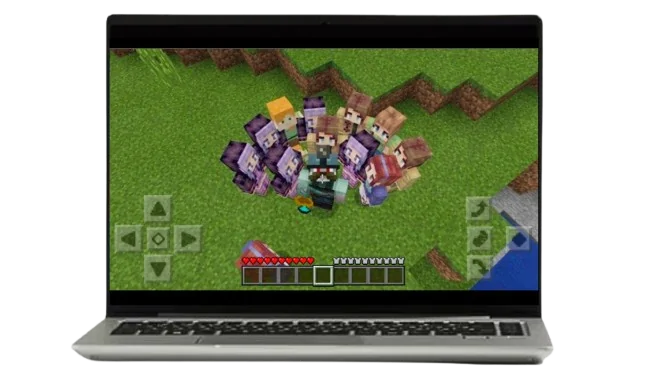How to Add Custom Skin in Jenny Mod (Beginner’s Guide)
Hey friend!
If you’re playing Minecraft Jenny Mod like me, you know how fun it is to explore the crazy world this mod creates. But let me tell you—nothing makes it better than giving Jenny a new look with custom skins.
When I first wanted to change Jenny’s skin, I thought it would be hard. But after trying it myself, I found it’s actually very simple! Today, I’ll share my full experience and steps with you, so you can easily add custom skins to your Jenny Mod.
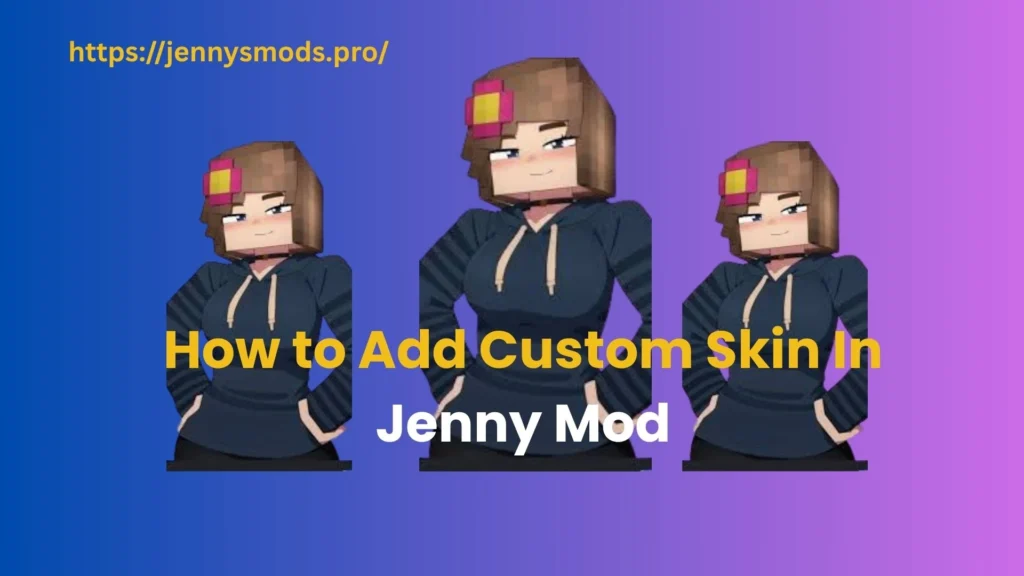
Why I Love Changing Jenny’s Skin
Let’s be honest—Jenny’s default skin looks fine, but it can get boring after a while.
Here’s why I love adding custom skins in Jenny Mod:
- I can make Jenny look different in every adventure.
- It makes the game feel fresh and fun again.
- Custom skins are great for role-playing and creative stories.
- I can match Jenny’s look with other characters or mods like Fapcraft.
- I get full control over Jenny’s style—cute, gothic, anime, or anything else!
What You Need Before You Start (Don’t Skip This!)
Before you change Jenny’s skin, make sure you have these ready:
- Minecraft Java Edition (Jenny Mod mostly works here)
- Latest version of Jenny Mod
- Your custom skin file in PNG format (size: 64×64 or 128×128 pixels)
- Tools like WinRAR or 7-Zip to open files
- (Optional) Optifine for better graphics
Tip: Always download skins from safe sites like MinecraftSkins.com or NovaSkin.
How I Add Custom Skins to Jenny Mod (Step-by-Step)
Here’s exactly how I do it—super simple!
✅ Step 1: Download a Custom Skin
First, I search for a skin that matches Jenny’s character model.
I usually go to these sites:
- The Skindex
- MinecraftSkins.com
- NovaSkin
Make sure the skin is compatible with Minecraft models. Look for skins made for female characters—they usually fit Jenny’s body type better.
✅ Step 2: Locate Jenny Mod Folder
Next, I find the Jenny Mod folder in my Minecraft directory:
- Open your Minecraft installation folder.
- Find the mods folder.
- Locate the Jenny Mod file (usually a
.jarfile). - Right-click → Open with WinRAR or 7-Zip.
- Find the folder where Jenny’s textures or skins are stored (often called
texturesorassets).
✅ Step 3: Replace the Skin File
Here’s the most important part:
- Backup the original Jenny skin PNG file (just in case).
- Rename your new custom skin file to match the original file’s name exactly.
- Replace the old skin file with your new custom one.
- Make sure the new skin has the same dimensions (64×64 or 128×128).
✅ Step 4: Launch Minecraft and Enjoy
Now, just open Minecraft:
- Launch the game with Jenny Mod enabled.
- Enter your world.
- Check out Jenny’s brand-new look!
If it doesn’t work the first time, double-check the file name and format.
My Favorite Skin Ideas for Jenny Mod (Personal Picks)
Here are some of my favorite custom skin ideas for Jenny:
- Anime Jenny: Bright colors, detailed designs
- Gothic Jenny: Dark, mysterious look
- School Girl Jenny: Classic cute style
- Fantasy Jenny: Magical and creative skins
- Holiday Jenny: Christmas, Halloween, or summer themes
I love changing Jenny’s skin often to match my mood or Minecraft adventures!
How Custom Skins Work on Other Platforms (Important!)
Here’s the truth:
Jenny Mod works best on Minecraft Java Edition (PC).
Custom skins in other versions can be tricky or even impossible.
➜ Minecraft Java (PC)
Full control! You can easily change skins by editing mod files.
➜ Minecraft Bedrock / Pocket Edition (MCPE)
Jenny Mod isn’t fully compatible with Bedrock or MCPE.
Some tools like Block Launcher allow custom skins, but it’s not always stable.
➜ CurseForge
If you use CurseForge to manage your mods, make sure the version supports skin changes.
Skin mods and resource packs are easier to manage here.
Safety Tips (Learn from My Mistakes!)
Changing skins is safe if you follow these tips:
- Always download skins from trusted websites only like jennysmods.com.
- Backup the original skin files before replacing them.
- Don’t download random mod APKs or untrusted files.
- Keep your Minecraft and Jenny Mod updated.
My Best Tools for Making Jenny Mod Skins
I’ve tested many skin editors—these are my favorites:
- Minecraft Skin Editor (Official)
- NovaSkin (best for advanced edits)
- Skin Creator for Minecraft (for mobile users)
Tip: Keep your skin’s colors and shading close to Jenny’s default design for smooth animations.
FAQs (I Get These Questions A Lot!)
1. Can I use any skin in Jenny Mod?
No! You must use skins that fit Jenny’s model—usually female skins with correct dimensions (64×64 or 128×128 PNG files).
Not if you use a proper skin. Make sure it matches Jenny’s body type and format.
3. Can I use custom skins in Jenny Mod on Bedrock or Mobile?
Not easily. Jenny Mod mainly works on Java Edition.
Bedrock and MCPE users may need third-party tools, but results may vary.
Final Thoughts — Give Jenny a Brand New Look!
Changing Jenny’s skin in Minecraft Jenny Mod is super fun and easy once you know the steps.
It makes the game feel fresh, personal, and exciting every time you play.
Honestly, I enjoy experimenting with different skins all the time. You’ll love it too!
So go ahead—download a custom skin, follow my guide, and see Jenny’s new amazing style in your Minecraft world.
Trust me, once you start using custom skins, there’s no going back!